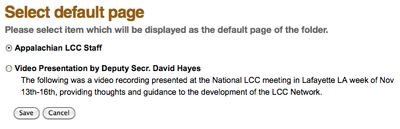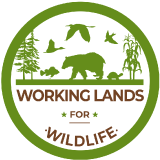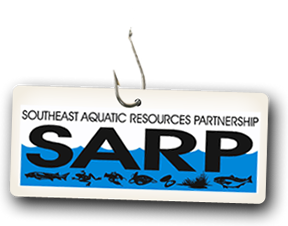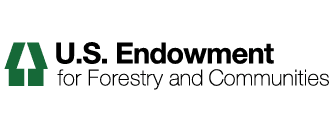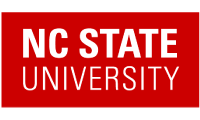5. Add a Group Home Page
Make the Collection the Front Page of the Group Folder
Create a Collection
1. Go to your group folder.
2. In the upper right content area click the add new dropdown menu and select collection from the menu.

3. Enter a page title EXACTLY the same as the group folder title.

4. Enter a group description.
5. Enter body text for the page.
6. Check the Display as Table check box.

7. Select Description from the Table Columns on the left and use the arrows to move it to the right.
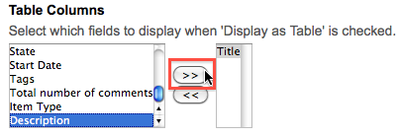
8. When done, click the Save button.
Select Collection Criteria
1. Click the Criteria tab.

2. Click the Add New Search Criteria Field Name drop down menu and select Location.

3. Click Add criteria.
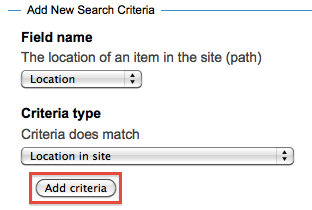
4. The Location path criterion will be created. Click Add... to select a folder to search in.
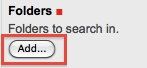
5. Select the Tab where your group folder was created from You are here:

6. Check the box next to your group name.
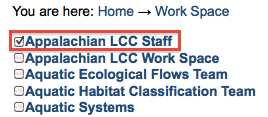
7. Close the location box.
8. Click Save.
9. Click the Add New Search Criteria Field Name drop down menu and select Item Type.
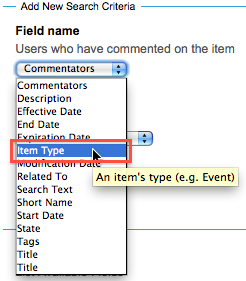
10. Click Add criteria.
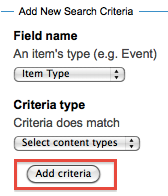
11. Select the following from the list of portal_types criterion Values: Discussion; Event; File; Folder; Link; News Item; Organization; Page; and Project. You can select multiple items by holding control (command on a Mac) and clicking on your items.

12. Click Save.
13. Click the View tab.
14. Locate the State dropdown menu, click, and select Publish from the menu.
Make Your Collection the Front Page of the Group Folder
1. To make the collection the default page that loads when you view the folder, go to your group (or Workspace folder for Project groups).
2. Click the Display drop down menu and click Select a content item as default view.

3. Click the the collection you just created and click the save button. The collection is now the default page that loads when you view the group folder.